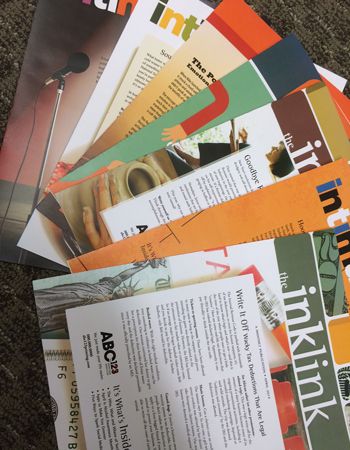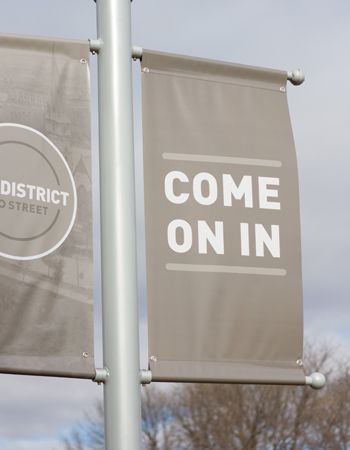Thanks to the convenience of our online file transfer module, there's no need to make a special trip just to deliver a file. You can easily send a file from your computer in a matter of minutes.
Just enter your information below, click submit, and we'll send you an email to confirm that we've received it. If you do not receive an email, please call 308-532-1111 so we can ensure we get your order.